PWB provides you with a comprehensive set of tools for placing and editing objects.
Documentation | Support Forum | Discord Server
Prop Placement Tools
Pin Tool: Place one object at a time. Provides you with shortcuts to quickly rotate or scale the object from different points, including the corners of its bounding box. Allows you to flatten the terrain and clear trees and details under the new objects.
Brush Tool: Place large amounts of randomly scattered objects. Great for painting Foliage (details, trees, rocks).
Gravity Tool: Physics-based placing tool. It allows you to add objects to the scene in a more organic and natural-looking way.
Line Tool: Place objects along a bezier path. Great for creating fences easily.
Shape Tool: Place objects along a shape (Circle, triangle square or polygon).
Tiling Tool: Place objects arranged in a grid. Ideal for creating floor and walls.
Replacer: Replaces objects circled around the cursor with prefabs from the selected brush.
Eraser: Erase objects as in a drawing editor.
Selection Tools
Selection Tool: It adds handles to the vertices of the bounding box of selected objects. Extends and complements the functionality of the unity transform controls. Allows you to rotate and scale the selection from the corners and midpoints of the selection bounding box, and from a custom local point.
Extrude Tool: Creates copies of the selected objects in the direction defined by the handle.
Mirror Tool: Create a mirrored copy of selected objects.
Grid and Snapping Tools
Helps you build modular environments.
Allows you to edit the position, rotation, and spacing of the grid.
The grid can be rectangular or radial.
Palette Tools
Palette Picker: Allows you to switch brushes by picking an object in the scene.
Thumbnail Editor: Allows you to edit the orientation, scale, background color, and lighting of the prefabs thumbnails displayed in the palette.

Post a Comment